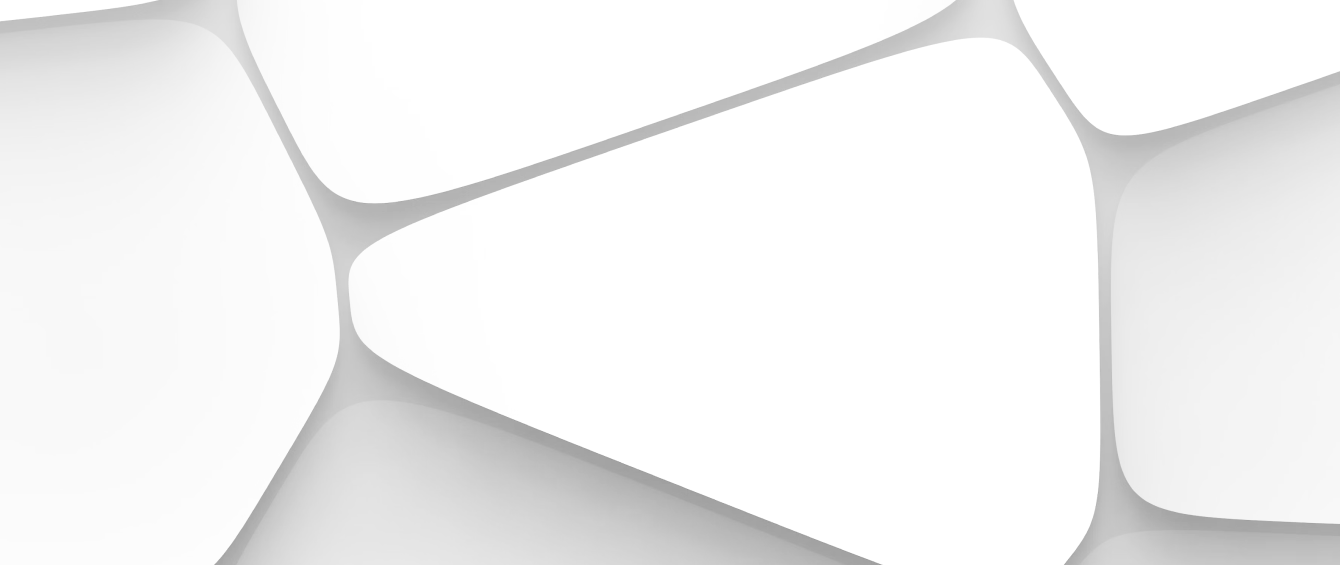The Laundry Add-In That Helps Towels Stay Fluffy Without Fabric Softener


There’s a very specific kind of frustration that hits when your phone chirps with “Storage Almost Full”—right as you're trying to capture something special. Maybe it's your kid’s first bike ride, an unforgettable sunset, or just a perfectly timed candid. The moment’s magic doesn’t wait for you to frantically delete six screenshots and last month’s brunch photos.
And let’s be honest—most of us don’t want to delete anything. Every blurry picture, every photo of food, every pet selfie—they all carry a little spark of memory. It’s not just clutter. It’s your life, archived in pixels.
But here’s the good news: you don’t have to choose between more storage or fewer memories. You just need a better system. One that works with your habits, not against them. One that takes the stress out of preserving everything that matters (and maybe even a few things that don’t—but still bring joy).
This isn’t another “just buy more iCloud” suggestion. We’re diving into smart, creative, and often overlooked ways to keep every photo, reclaim space, and stay organized—without spiraling into tech fatigue.
Cloud storage is the simplest way to keep your photos without sacrificing phone space, but here’s the catch: not all cloud platforms are created equal, and most people are either overpaying or underusing them.
A few worth comparing:
Google Photos offers free storage at “Storage Saver” quality (which compresses your photos slightly), or original quality for a small monthly fee. It’s cross-platform, intuitive, and includes facial recognition and AI-powered search.
Apple iCloud integrates seamlessly with iPhones but can be restrictive if you ever want to switch to Android.
Amazon Photos offers unlimited full-resolution photo storage for Prime members—an underrated perk most people don’t use.
What matters more than the brand? Setting your photos to automatically back up daily when connected to Wi-Fi. That way, you don’t even have to think about it.
And once backed up? Enable “optimize device storage” on your phone so it keeps only lightweight previews locally and offloads the full-resolution files to the cloud.
It’s basically like renting a climate-controlled storage unit for your memories—accessible whenever, but not clogging up your living room.
Not everyone wants their life floating in the cloud. If you’re a fan of physical backups or just want a secondary safety net, external drives are a powerful (and often overlooked) option.
Many drives now connect directly to your phone—no computer required. Brands like SanDisk, iXpand, and Samsung offer lightning or USB-C-compatible storage that can back up your entire photo library in minutes.
What makes this useful:
And yes, these devices are small enough to fit in your bag, so if you’re traveling or shooting a lot of video, you can back up on the go and free up space in real time.
Just remember: external backups work best as a complement to cloud storage, not a full replacement. Drives can be lost, stolen, or corrupted, so having a second layer is smart.
Live Photos are charming. They’re also sneaky storage hogs.
Each Live Photo takes up 2–3 times more space than a standard photo because it captures 1.5 seconds of video before and after the shot. Multiply that by hundreds, and you’re sitting on gigabytes of semi-motion that you may never actually use.

If you're short on space but not ready to delete, convert your Live Photos to stills selectively. On iPhone, you can do this right from the edit menu—just tap “Edit” and choose a still frame.
For the moments where movement matters (your kid laughing, waves crashing, a surprise proposal), keep them as-is. But for the fifth photo of your lunch? Still frame it and keep the memory without the megabytes.
It’s easy to let photos pile up, but like any kind of digital clutter, it becomes overwhelming when ignored for too long.
Here’s the habit that changed everything for me: once a month, usually at the end of the month, I do a “memory dump.” I back up that month’s photos to both the cloud and an external drive, tag or label key albums, and delete any true throwaways (screenshots, blurry photos, duplicates).
It sounds like work, but it takes 10 minutes when you do it regularly. Set a recurring calendar reminder, pair it with your favorite playlist or a cup of tea, and it becomes surprisingly satisfying.
Small habit, big payoff: you’ll always know your photos are safe, and your phone stays light and ready for more.
If your photo collection includes DSLR shots, RAW files, or just tons of high-res smartphone pics, you might be storing way more data than you need.
There are excellent lossless compression tools that reduce file size without hurting visual quality. Apps like JPEGmini, ImageOptim, and online tools like TinyPNG (which works for both PNG and JPEG files) can shrink photos by 30–80% without any noticeable difference to the naked eye.
Use these especially for archiving older albums or uploading to platforms with file size limits.
Bonus: smaller files are faster to upload, easier to email or share, and lighter on your storage—everywhere.
If you’ve got 10 people sending 600 photos from the same birthday party, vacation, or family gathering, you’re probably duplicating a lot of media—unnecessarily.
Shared albums are a simple way to consolidate photos, reduce overlap, and streamline storage. Apple Photos, Google Photos, and Amazon Photos all allow you to create shared spaces where everyone can upload and access the same media without saving it all to their own phones.
It keeps your own gallery leaner, and it’s great for staying connected without the “Can you send me that one of grandma again?” group texts.
Searchable metadata is the hidden power move in photo organization.
Most photo apps already let you search by location, date, or even object (e.g., “dog,” “beach,” “cake”). But you can go further by adding custom tags or creating albums that reflect how you experience your photos—not just when or where they were taken.
Try organizing by themes like:
Not only does this make it easier to find what you’re looking for later—it reconnects you to why you took the photo in the first place.
💡 Today’s Tip: Staying on top of your photos isn’t about deleting more—it’s about building a simple system that stores your memories intentionally, so they’re there when you actually want them.
Your photos aren’t just data. They’re evidence of joy, growth, connection, and the everyday magic you might not even realize you’re capturing. They deserve more than to be shoved into a full device or lost in a sea of duplicates.
The beauty of modern tech is that you don’t have to choose between space and sentiment. You just need a little structure—and a few tools—to turn your messy camera roll into something that works for you.
No deleting. No panic. Just a low-maintenance photo system that fits your real life.
So go ahead—take the hundredth photo of your dog, the accidental selfies, the weird cloud formation that made you smile. Keep them all. There’s room. Now you know how to make it.

A self-proclaimed "helpful tech nerd," Kelly has a knack for demystifying gadgets and software. She spent years in the tech industry and now focuses on writing practical guides that help people use technology to enhance their productivity and simplify their lives. Her guiding principle is that technology should work for you, not the other way around.